Find/Replace
Find
The editor in Dax Studio supports Find (Ctrl+F)
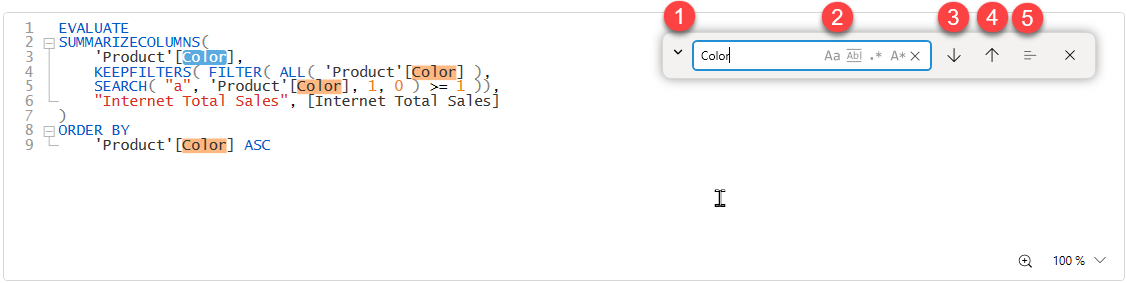
- This arrow opens up the replace section of the dialog
- These options control how behaviour of the search dialog
- Find next
- Find previous
- Find in selection
Find Options
Make the find case-sensitive (the default is case insensitive)
find whole words
find using regex patterns
find using wildcards * for multiple characters ? for single characters
Find in selection
This option allows for the find/replace operations to be constrained to a selected area of text within the editor. To use this option you open the Find/Replace dialog, then select an area of text and click the "Find in selection" button to restrict the find/replace scope to text within that selection. When this feature is active the toggle button will be active and a gray background will show you which area of text is considered part of the find/replace scope. Toggle this button off to reset the search scope back to the entire document.
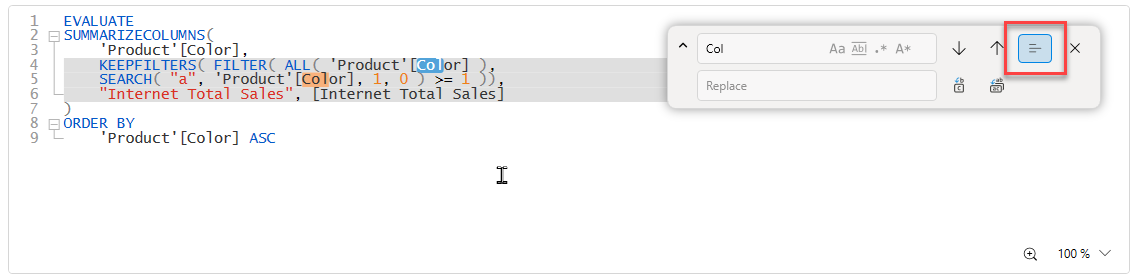
Replace
Replace (Ctrl+H) allows for the replacement of the search text with the specified replacement text
replace just the current match
replace all text that matches the find expression
Examples
Wildcards
When using the wildcard option there are 2 supported wildcards
- * matches 1 or more of any character
- ? matches any single character
| Example | Description |
|---|---|
| F*R | this matches any text that has an F followed by any number of characters and then an R eg. FILTER, FOR, FEAR |
| F?R | this matches any text that has an F followed by a single character and then an R eg. FOR, FAR, FIR |
| [*] | this matches any text between square brackets eg. [Color], [Total Sales] |
Regex
Regex expressions can get very complex and you can not only use these in find expressions, but you can also use capture groups in replace expressions.
| Example | Description |
|---|---|
(?<='Product'\[)([^\s]*?)(?=\]) | This matches text that has a prefix of 'Product'[ and a suffix of ] but does not have any whitespace. This will match Color in 'Product'[Color]But will not match Product Category in 'Product'[Product Category] (since it has a space in the column name) |